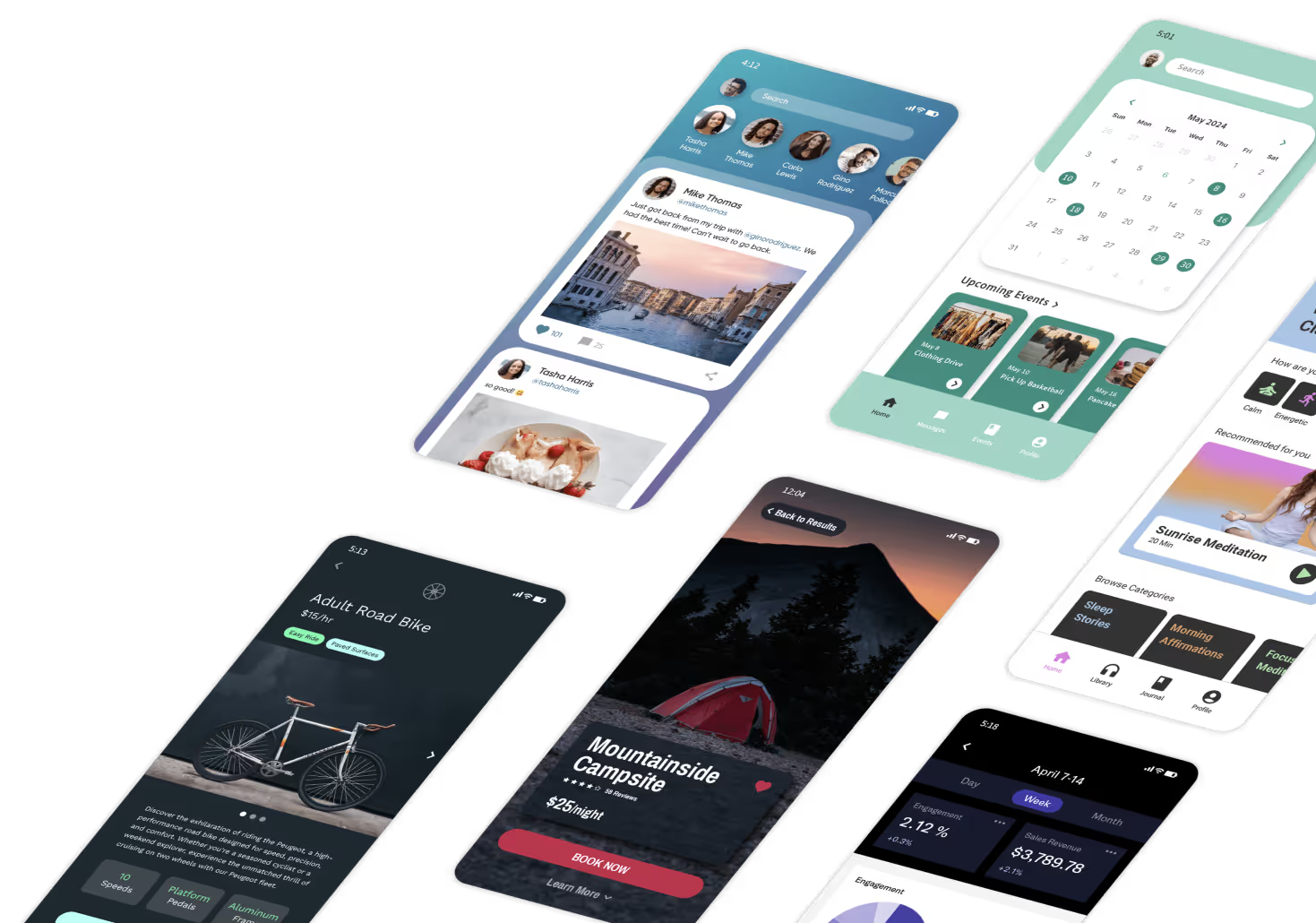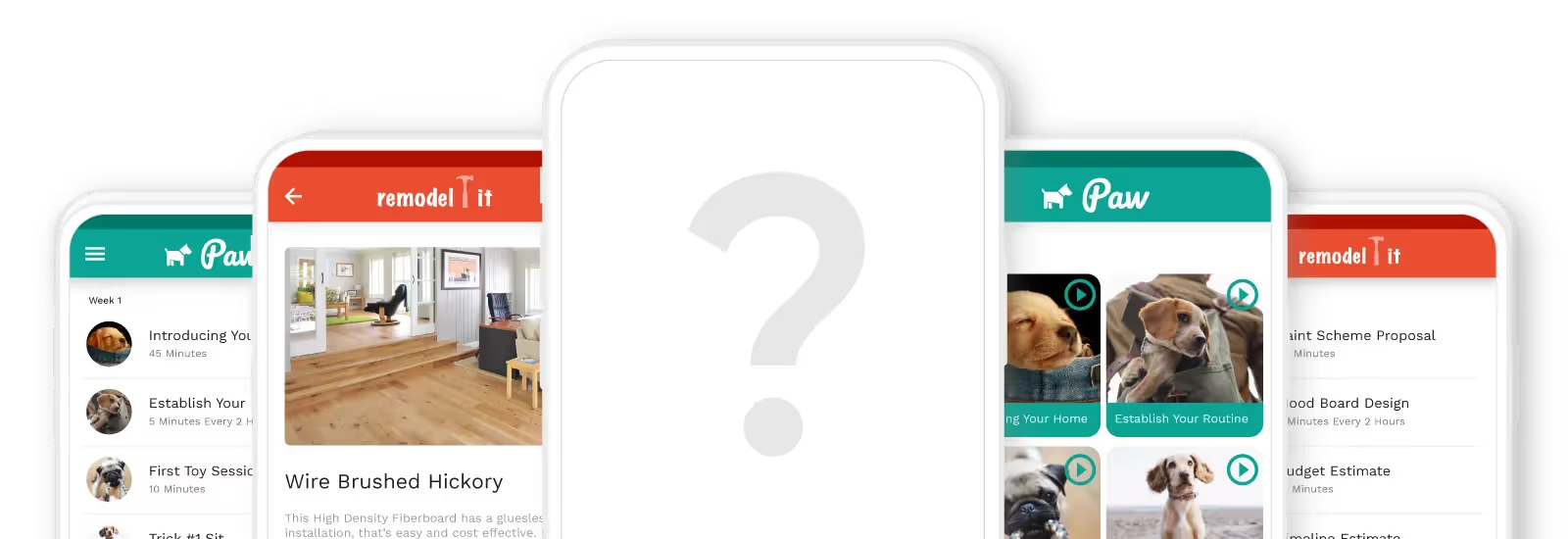Do you want to create an app customized to your hair salon’s brand and preferences? We’re here to tell you that it’s possible.
But don’t you need several years of coding experience or enough to pay a programmer to build your very own hair salon app? The answer is simple: No, you don’t need any technical experience to make your own hair salon app.
How is this possible? By signing up for a no-code app-building platform. As the name suggests, there’s absolutely no coding involved in creating your own hair salon app.
In this article, we’ll show you how to create your very own eye-catching and professional-looking hair salon app.

Building Your Hair Salon App: How To Get Started
The first thing you need to do is get an Adalo membership. Adalo is one of the leading no-code mobile app-building platforms available today. It’s super simple to use: If you can turn on a computer, you can start using Adalo right after you sign up.
Adalo has an intuitive drag-and-drop interface for seamlessly creating your app. You use it by dragging elements onto a building canvas (which is a preview of each app’s screen or page). It offers tons of design freedom, as you can customize each picture, element, and textbox you add.
Once you’ve got your Adalo membership, grab a pencil and some paper because it's time to start listing some ideas. Jot down the following:
- Where do you want to place your logo?
- What colors, texts, and images do you want to include?
- What hair salon services (washing, highlighting, etc.) will you offer on your app?
- How many app users (employees and other staff) will use your app? What would they like to see in a hair salon app?
- What other features, such as a client forum, chatbot, and the ability to accept payments, do you want to include?
Keep this list handy because it will serve as your blueprint for when you start building your app.
The 3 Parts of a Hair Salon App
Before we jump in, let's discuss the parts of your hair salon app. Actually, all apps share these three parts:
- The Front End: Users will see, read, and tap your app’s front end. The front end, also called the “user interface,” is the part of your app that users interact with. It comprises all your app’s visuals, like your logo, signup forms, colors, and more.
- The Backend: While users don’t see the backend, it plays an important role in how they will use and experience your app. An app’s backend is essentially its central nervous system.
The backend connects with other external applications (like Stripe for payments), allows users to log in, and executes user requests, such as executing a booking request or pulling up a new screen.
- The Database: Technically, the database is part of an app’s backend. Functioning like the brain’s memory banks, the database stores all of an app’s user information (or user data).
Not sure what we mean by user data? Here is some user data common to a hair salon app:
- Service Type: Highlight, Hairwash, Haircut, etc.
- Customer Info: Name, number of visits, preferred style.
- Staff Profile: Your stylists’ names, backgrounds, areas of expertise, and pictures.
- Payment Data: All information about each client’s payment records, like amounts, time and date paid, etc.
- Appointment Records: All the information about when clients booked your services and what services you provided.
- Any Other Data: Chat history, special offers, and more.
When you build with Adalo, you’ll get your very own built-in database. You won’t need to worry about creating your database from scratch or even having it prepared before you start building your app. Adalo’s database is completely customizable, so you’ll be able to rejig it or add new data types as you build. We’ll cover your database in depth during Step 3.
How to Make a Hair Salon App In 7 Steps
You’ve got your ideas listed out, and you know the part of your app. But before we get into the meat of building your hair salon app, we’ll introduce you to some valuable Adalo resources:
- The Adalo Forum: If you have any questions about how to make a particular feature work, editing an element, connecting an API — anything — post them here. A seasoned Adalo user will provide you with feedback in no time.
- The Adalo Academy: Want to really learn every in and out, corner, nook, and cranny of Adalo’s app-building interface? Look no further than the Adalo Academy. You’ll have access to free courses, guides, and tutorials to make you an Adalo Master.
- Adalo’s Help Documents: These documents, some of which feature embedded videos, will troubleshoot you through any problem you encounter.
These resources will help you navigate through your Adalo journey. Rest assured that if you ever get stuck or have any questions, Adalo has ample resources to assist you.
Now, with your blueprints by your side, let’s go!
Step 1: Choose the Right Template
The best way to start building your app is to use one of Adalo’s premade templates. Adalo has two different templates that work perfectly for creating your hair salon app.
The first template is a standard appointment template. While it is pre-made for booking a class, you can change everything to fit your hair salon’s brand with just a few clicks of a button.
The second template is made for nail salons. Like the standard appointment template, you can reconfigure every screen and element to your tastes in a breeze.
Both templates have different numbers of screens and functionalities. For instance, the nail salon template has a screen that lets you offer your services — you can easily edit this to offer your hair salon services instead.
Similarly, the appointment template allows you to offer different appointment types on different screens, taking up a bit more space but allowing you to provide an in-depth description of each service.
Step 2: Customize Your Template to Fit Your Brand And Meet Your Taste
Since you’ve got your template, it’s finally time for the fun stuff: Building your app! Before you begin, let's get to know Adalo’s app-building interface, which is the toolbox you’ll use to cobble together your app.
Adalo’s app-building interface is made of these three parts:
- The menu bar at the top of your screen: Here, you can preview how your app will look live, toggle between projects, and share a link to download your app with friends.
- The building canvas at the center of your screen: Adalo’s building canvas is more like a map of your app — it shows each of your app’s screens, along with arrows to the other screens that each screen opens up.
You can select a screen to edit by clicking on it directly from the building canvas. Simultaneously, press “ctrl + / ctrl -” to zoom in and out so you can see all your screens.
- The left-hand side drop-down dashboard: This is where you’ll build, craft, and edit your app. It’s made of 8 vertically-placed icons that all play a role in creating your app.
From the top of the dashboard, here are the drop-down dashboard’s buttons and all their specific jobs:
- Add Screen/Add Component(“+”): This button edits the big parts of your app. Click it to create new elements, add buttons and text, insert your logo and pictures, and more.
- Branding (a colorful artist’s palette): Let your inner Picasso run wild with this button– Use it to change screen colors, fonts, and headings.
- Select Screens: This button lets you peruse each screen. Use it to quickly navigate to the screen you want to edit. You can also select the option to add a new blank screen here.
- Database: Here’s where all your user information will be stored. Step 3 will feature a deep dive into setting up your database.
- App Settings: This is where you check the boxes to get your app approved for publishing on the Apple App Store and Google Play Store. Use this to write a meta description of your app and insert an icon.
- Publish: The Publish Button works exactly as you’d think. You’ll use this function to publish your app to the app stores and generate a link to download it as a Progressive Web App (PWA). Users can download your app directly to their mobile devices with this link.
- Analytics: After you get your app up and running, you’ll often click this button. You’ll want to check it daily to determine how many people use your app each day, where they are located, and what screens are the most popular.
- Versions: Adalo is a very generous platform because it lets you generate up to 10 versions of your app. You can use this to access different iterations of your app, constantly optimizing your app and coming up with new ideas for features and functionality.
While each function button appears only as an icon, you can see its title when you hover your mouse above it.
Step 3: Customize Your Data
After selecting the database icon, you’ll see that your data is ready. It is divided into two parts: Collections and properties.
Collections are data groups, like customers, appointment types, appointment times, and more. These are viewed as the entire spreadsheet.
Properties consist of the actual elements within a collection, like your customer names, their emails, the appointments they choose, etc. These are viewed as the columns in your database.
Adding new collections and properties is easy. After clicking on the database icon, select the “Add Property/Add Collection” button at the bottom of each list.
Step 4: Add and Delete Screens
While the preloaded templates you get with Adalo have all the features and functionality you need, you might want to add or delete a few screens. Doing this is as easy as pushing the “Screens” button and clicking “Add Screen” at the bottom of your screens list.
Deleting screens is simple, too. Just click on the screen you want to rid your app of and push the button that looks like three vertical periods. Select “Delete Screen.”
Step 5: Preview Your App
After you’ve made some progress building your app, you’ll want to see how it appears live. Do this by clicking the green “View App” button on your top menu bar.
You can preview your app on a device such as an iPhone 15s or a Samsung Galaxy S21. Then, click through the app and view every screen to ensure it looks and functions as you want.
Ready to send out a test version of your new app to a few clients? Push the “View App” button and select “Share Your App.” Then, send the link to a few clients or friends to get third-party feedback before you release your app to the masses.
Step 6: Taking Payments
Allow your clients to pay you directly from your Adalo-made app. Just set up a Stripe account, then go back to your Adalo account, press the “Add Components / Add Screen” button, and scroll down to the Stripe Payment form. Drag it over, and fill out your information.
It’s time to get paid!
Step 7: How to Publish Your App in the App Stores
Have you finished making those changes based on feedback, and are you ready to unleash your app on the billions of Apple App Store and Google Play Store users? First, you’ll need to have these three things in order:
- An App Name: The name should aptly sum up what job your app executes and be no more than three words.
- A Meta Description: Be methodical when you write this. First, search for similar apps on the app stores and read their descriptions. Look for keywords like “make appointments” or “book sessions.” Blend them into your meta description because these phrases mean the same thing.
- Professional Screenshots That Show Functionality: Make sure your screenshots cover the entire screen or element you showcase. You’ll want to include shots that showcase special features, like a chatbot, the types of appointments your clients select, and anything else you offer that makes your app stand out.
- An App Icon: Don’t settle for a premade icon — create one yourself using Looka. Your icon will be to your app title’s immediate left, and if you create a slick, attention-grabbing icon, the chances of more people downloading your app will improve.
You'll need a plan before launching your app to the app stores. Luckily, we wrote a strategy guide for marketing your app against the competition.
Publishing to the Apple App Store and Google Play Store
Once you’ve decided how you want to position your app in the app stores, it’s time to begin the publishing process. Both app stores have different requirements, which we’ll touch on below.
Publishing to the Apple App Store
First, go to the iOS Developer Page and set up a developer account after paying a $99 annual fee. Follow the instructions, and provide all the information needed.
Don’t forget to sign up for Testflight, which makes your app available to thousands of iOS users who are willing to try out your app prototype and give you feedback.
Once you’ve sorted everything out, return to your Adalo account, press the “Publish” button, and follow the instructions. Then, submit your app for publication. Apple takes notoriously longer to publish than Google, usually between a few weeks to a couple of months.
Publishing to the Google Play Store
Like Apple, you’ll need to make a developer account on Google Play Console. Fill in your forms, and follow the instructions. Make sure to select the option that lets Android users test your app.
Return to your Adalo account, click “Publish,” enter all the necessary info, and then submit your app for publication. Google should approve your app in as little as a few hours or as much as a few weeks.
Need more help publishing your app? Adalo’s detailed help guide has everything you need.
Next Steps: Getting Users, Tracking and Analytics, Maintenance
Now that you’ve published your app, the key is maintaining it. Conduct daily checkups and look for updates that you can apply to your app. When you add new functions and features, your app will operate smoothly, and your users will be happy.
If you run into any bugs or malfunctions, address them immediately, as if they were a common housefly buzzing around your kitchen. A poorly functioning app will result in fewer users and damage your hair salon’s reputation.
Remember to check your analytics daily. Doing so will give you keen insights into your users and their preferences.