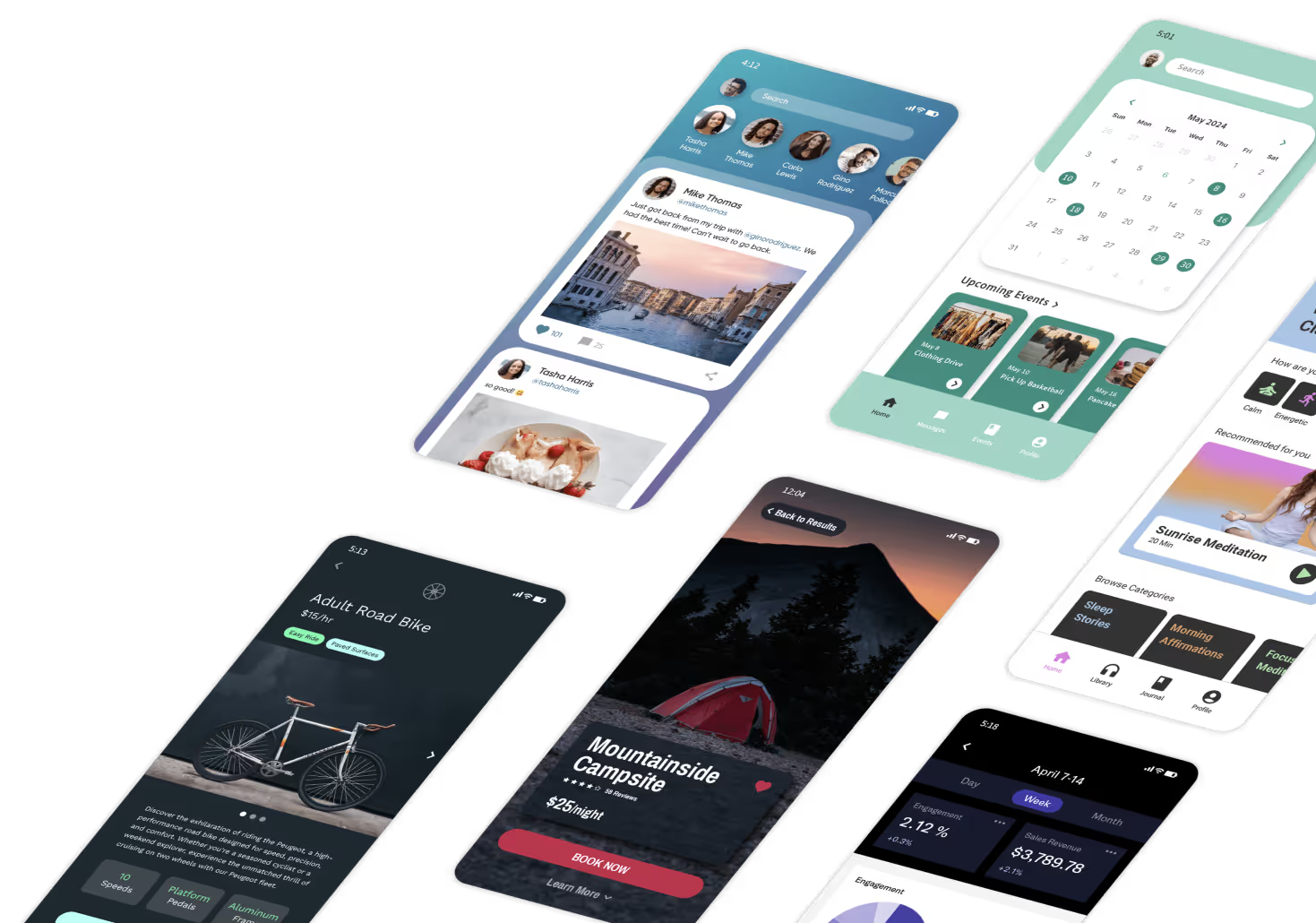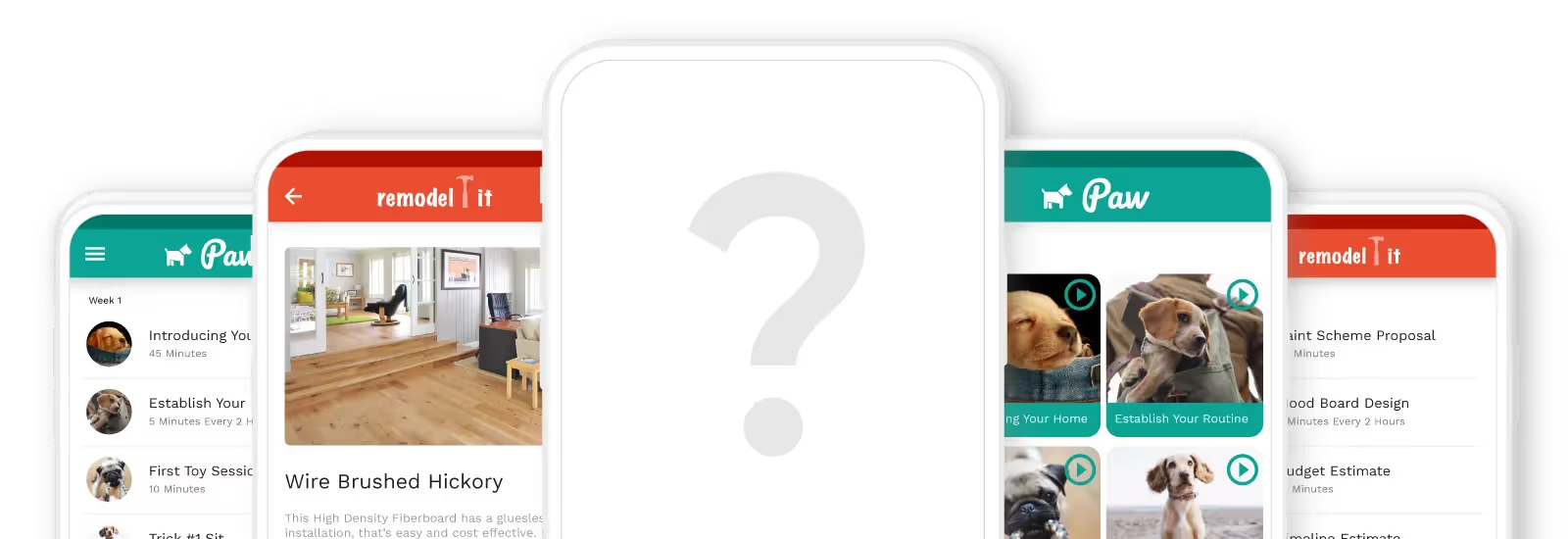Congratulations! The day is finally here! After months of figuring out how to build a mobile app, UX design, user research, and development (phew!) you’re now on the home stretch of getting your app published on the app store. If the process feels tedious or intimidating, remember one thing.

Both YOU and the app stores are working towards the same goal: To have great apps available to the public. This is why it’s super important to put your heart and soul into this final step.
Preparing a mobile app for submission to the Apple App Store or the Google Play Store doesn’t need to be a guessing game. There’s plenty of information available on how to go about this process (from Apple and Google too!) We’ve put together this easy guide so that it’s all in one place.
Let’s go!

How long does it take to publish a mobile app?
If you have all your materials and copy ready, the actual app submission process takes only a few hours. But that’s not where it ends! There could be some time between submitting your app and your app actually getting approved.
The app stores have to check your application for anything that could go against their guidelines. This could be anything from malicious software to an inaccurate representation of what your app does.
In terms of what’s under the hood in the review process, here’s what we know so far: The Google Play Store has over three times as many apps submitted compared to the Apple App Store. This is partly why their review process relies largely on machine learning algorithms that scan and detect any possibility of misconduct.
Without this automated review, the process might have taken weeks (yikes!) If there are any queries, the app then gets flagged and passed on for review by an employee. This is why, in rare cases, it may take a couple of days to review an app.
Apple’s App Store review process takes about the same amount of time, but it’s unclear how much of the review is automated. We know that every single app and update on Apple’s App Store is approved by an Apple employee working in a division called App Review. If an app is rejected, Apple notifies the developer about why the app was not approved. The developer can then either resubmit the app after fixing the errors or request an appeal of the rejection.
How much does it cost to publish an app on the app store?
Both app stores need a developer account to publish an app, which you’ll need to pay for. The price of a developer account for uploading iOS apps to the App Store is $99 per year. The Google Play Store requires a one-time payment of $25. In both cases, you can publish as many apps as you want once you have a developer account.

What materials do you need to publish your app on the Apple App Store?
Apple has created an official guide that lists out the things you’ll need for a successful launch, here’s a quick overview.
- App Name: You can pick a unique name up to 30-characters long
- Subtitle: This is a brief 30-character long app summary that shows up below the app’s name
- App Icon: This is one of the first things an app store user sees. Create something simple and memorable, and keep the size to 1024 x 1024px.
- App Previews: The app previews section highlights the main functions of the app. The previews autoplay with audio on mute when someone sees your product page. The first 4-6 seconds should be super engaging to keep them tuned in.
- Screenshots: You can feature up to 10 images on your App Store page. These give your potential users a glimpse of your awesome app experience. If your app has a dark mode version, you may want to include at least one screenshot to show that off!
- App Description: Writing a description is no easy feat – you want it to be concise, engaging, and enticing. Keep in mind that the first sentence is the most important, since people can read it without having to tap to view more.
- Promotional Text: This appears at the top of the description and is up to 170 characters long. Use it to communicate the latest updates or news about your app.
- Keywords: These are the words people will typically search for when looking for your app. Your keywords can be upto 100 characters in total. Keep the terms separated by commas, not spaces.
- In-App Purchases: If your app has the option of in-app purchases, people can view and make an in-app purchase from your product page. Each item has a display name, promotional image, and description.
- What’s New: When you update your app, you can use this section to communicate these changes to your users.
- App Categories: You can assign a primary and a secondary category to your app. This, along with keywords, helps for discoverability. It also determines which tab your app is listed under on the app store. Apple has some guidelines around what your options are – the primary category should describe your app’s purpose and help connect with users where they’re likely to be searching for an app with that purpose.
- Localization: If your app is available in multiple languages, make sure to localize your app description, keywords, app previews, and screenshots for each of the markets that your app caters to.

What materials do you need to publish your app on Google Play Store?
Like Apple, Google has also put together a guide that describes every part of the app upload process. For easy reference, here’s a list of everything you’ll need.
- App Name: This is the name that will be associated with your app.
- App Package Name: The app package name needs to be unique across the entire Google Play Store ecosystem, and more importantly, it can’t be changed. Every Android app has an application ID (it’ll look something like a website written backwards, e.g. com.sample.app) The purpose of this is to identify your app on a mobile device and in Google Play.
- Short App Description: This is an 80-character description of the app’s purpose and benefits. Like with the Apple App Store, try and make the first sentence as engaging as possible, since the user will have to select the ‘read more’ option to read the rest.
- Full App Description: Here is where you can list all of your app’s most important features, along with short instructions for the users. This field on Google Play Store lets you write up to 4000 characters, so go all out!
- Creative Assets: These are all the graphic assets for your app. The app icon (512 x 512px), videos, screenshots, and feature graphic. The idea is to showcase all of the most important features and aspects of your app. Google describes the details of each of these assets here.
- App Type and Categories: Choosing the right category and app type helps discoverability. Choose categories that are most obviously relevant to your app.
- Content Rating: Your app content will need to comply with Google’s content rating policy. This means, if your app content is for children, it needs to clearly state that. To be sure of this, you can go through the full guide on how to assign a content rating here.
- Contact Details: The app owner’s contact information is listed here.
- Privacy Policy URL: This is now mandatory if your app asks for particular permissions from users. You will need to comply with GDPR and let your users know what their data will be used for, how it will be stored, and handled.
- Countries and Localization: You can choose the countries your app will be available in and also provide localization for all of the uploaded content.

We hope you found this guide useful! Pro tip: Take all the time you need to gather everything you need before you start the submission process, it will make it much easier and smoother. Once your app is published, you can check out our blog on how to market your mobile app to help drive downloads and spread the word about your new app!
With no-code freelancing on the rise, creating high-quality software has never been more accessible or affordable. This paradigm shift has leveled the playing field and enabled more people and agencies to meet the growing demand for software applications. Ready to join the revolution? Head to Adalo App Academy to learn how to build apps without coding and get ahead of the curve. And if you're already experienced with no-code tools, why not monetize your skills and become an Adalo Expert? Don't miss out on the chance to shape the future of software development!