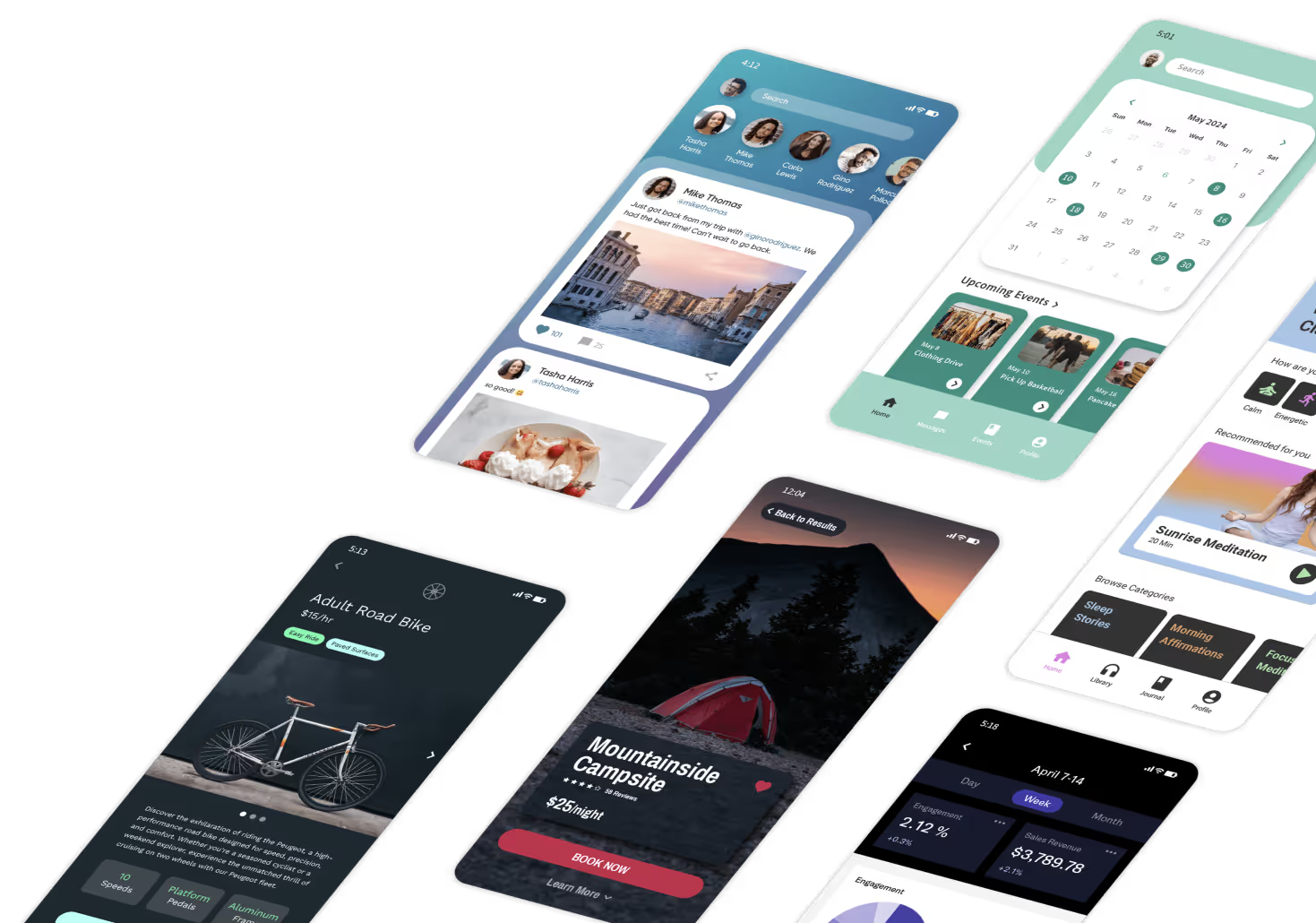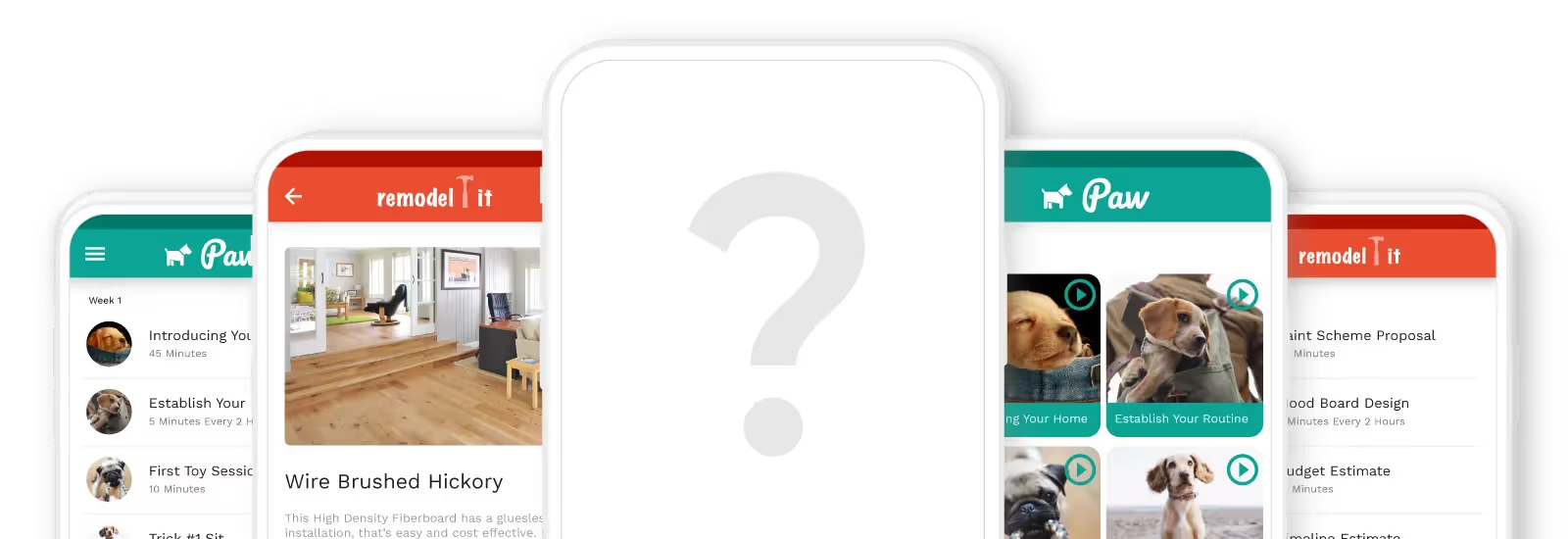Today’s blog helps you choose between Make vs. Zapier – two exceptional automation tools that let you build a more powerful no-code app. Disclaimer: Our goal is NOT to declare a winner, but to help you pick the right one for your app business.
If you’re trying to figure out how to connect different workflows and automate repetitive tasks, you’re probably thinking of an automation tool to help you accomplish that. A quick Google search will likely bring you to the two most popular and powerful tools: Make and Zapier.

Building an app with no-code tools requires you to string together many workflows to help avoid repetitive tasks. Think of examples like this: When someone signs up for your app using Gmail, you may want to send them a welcome email. If they forget their password, you may need to trigger a password reset email. When someone subscribes for premium content, you will probably have to provide access to a different experience.

But a lot of these workflows can get pretty complex, and if you had to do any of these steps manually, it could take up a LOT of your time. So automation tools like Make or Zapier help you outsource those repetitive tasks and take care of those workflows in just a single step.
So which one should you try and why? Let’s dive in.

Now that we’re past the basics, let’s explore thse two tools in detail.
Intro to Zapier, the automation pioneer
At first glance, Zapier offers you a clean, easy-to-understand interface that makes it seem less intimidating inspite of the complex work it does. You can stitch together apps like Gmail, Slack, social media accounts and MANY more using a simple point-and-click workflow automation.
The commands, or automations, are called Zaps. Each Zap has two parts: A trigger and an action.
When a Zap runs, a task is done! The trigger is the specific event that sets the zap in motion, and the action is the event that completes the Zap. Let’s understand this with an example; let’s say you have a workout app on Adalo as a personal trainer. You may need to create an event on a Google Calendar based on every booked class or workout session.

In this case, the trigger will be booking the class, and the action will be a Google Calendar invite sent straight to the app user.
Let’s consider another example. Let’s say you have an eCommerce app on Adalo, and want order details sent directly to a Google spreadsheet so you don’t have to manually keep track of new orders. You can create a Zap that is triggered when you get a new order, and the action will be to enter that information into a tracking spreadsheet.
These are pretty simple workflow examples, in fact Zapier has templates for them so you don’t have to build it from scratch. But there are far more advanced workflows you can automate on Zapier too; some can follow a conditional logic like ‘if this, then that’ (IFTTT) which usually requires multiple steps to be connected.
Overall, Zapier can help you automate your Adalo app with a no-frills, no-code process that makes it much easier for you to get your repetitive tasks out of the way.
Intro to Make, the advanced automation entraordinare
Make, formerly known as Integromat is a low-code/no-code automation tool that helps connect apps, workflows, and data to minimize and streamline repetitive tasks.
Like Zapier, it has templates or pre-made app integrations, but you can also connect other apps through APIs (with some coding, this is where the low-code part comes in!) making it a more flexible tool than Zapier.
Make works by linking up modules, functions, and tools.
Modules are triggers or actions that you assign to a scenario. Functions are binary values like text, numbers, or dates. And tools are additional complex scenarios that require more advanced logic.

All of these working together is called a ‘scenario’ . We know, at this point you’re probably aware that Make has a steeper learning curve, but once you get over that hump it's an incredibly powerful tool.
For two apps to exchange data, you need to use an API that requires coding to build. Essentially, Make does this step for you so you can facilitate a data exchange between apps without writing code.
Make vs. Zapier: Interface
Both tools work on the “if-this-than-that” logic to run their automations, which means that every workflow starts with a ‘trigger’. From there, you can set up any number of actions that will drive certain actions for your app.
The interface on Zapier is quite straightforward, with clicks and dropdowns that make it easy to follow. Make has bubble graphics for each module or step of your scenario which help create a much larger and complex visual interface so you can visualise how your scenarios work in real-time with an added touch of animation.


Make vs. Zapier: Ease of use
Both of these are no-code tools, so you don’t need to know any programming languag eto use them.
Zapier is definitely more user-friendly if you’re new to app building and automation. This is because the templatized Zaps are a quick and efficient way to exchange data between apps, and are quite straightforward to configure.
Make is significantly more complex than Zapier especially at the beginning. The logic takes some time to master, and it will need some patience and learning before you can get the most out of it.
Zapier's workflow building follows a linear design, while Make has a drag-and-drop editor that lets you move stuff around, zoom in and out, and build your modules the way you’d like.
Make vs. Zapier: Integrations
Zapier provides integrations with over 5000+ apps, while Make offers you integrations for about 1200+ apps. This shouldn’t be a deal-breaker in most cases because the odds are you’ll still find the apps you want on both Zapier and Make – they’ve curated their selection pretty well!


If you’re trying to pick which one to use with your Adalo app, we’d recommend checking out Zapier’s app page and Make’s integrations page, to see if the apps you’d like to connect show up there.
Make vs. Zapier: Delayed Functions
In all the examples that we shared for automations, it’s usually one step leading to the next without any delay. However, in some cases, you may want some options – maybe you want your app user to get an email a few days after they subscribe to something, or opt in for a service that you offer.
On Make, there is a ‘Sleep Module’ that helps you accomplish this. The only caveat is that the standard delay you can opt for is 300 seconds, or about five minutes. If you want a longer delay, you’ll need to learn how to do it!
On Zapier, you can select the ‘Delay by Zapier’ option which allows you to either delay until a specified amount of time, delay for a defined amount of time, or delay after queue, which basically means each action has to be completed before the next one begins, and so on.
Make vs. Zapier: Paths and Complexity
With Zapier, you can create paths, or conditional pathways (it’s basically a Zap within a Zap!) Here’s what it might look like:
- If A is equal to apple, then use Path A
- If A is equal to banana, then use Path B.
On Zapier, you can create upto 5 paths, and they come with some strings attached. For one, you can only set them up after adding a trigger, and second, they are always the end or final step of your Zap. Anything outside this will need webhooks to make a workaround.
On Make, you can create an endless number of paths. Literally – the limit does not exist! Using the ‘Router’ tool on Make, you can define different conditions for each path.
As far as complex automations go, Make is the clear winner.
Make vs. Zapier: Testing and Error Handling
Building out automations involves a little bit of trial and error. This means that the more complex your workflow is, the more likely it is that errors may show up. This is why it’s critical to test every automation before running it.
So how does testing work on each tool, and how do you know if something is wrong?
On Zapier, you need to out individual steps in your workflow and then set your Zap to run live. If your Zap doesn’t work, you need to put in some manual searching and cleaning up to find out where the problem might be. You can get a testing report, but it can only be run once the Zap is completed.
Make removes this uncertainty for you. You can easily test a scenario by clicking “run once” at the bottom of the screen. If there are any issues, it gets flagged above the module that’s causing it with an exclamation point.
Make vs. Zapier: Pricing
Good news – both tools have really good free plans!
Make lets you create two scenarios (single or multi-step) which perform 1000 actions
Zapier lets you create five single-step automations that perform 100 actions
Now, on to the pricing plans! Zapier is significantly more expensive than Make, but most people that use these tools aren’t making this decision based on cost alone, it's also about figuring out how you use each tool.
Zapier pricing is based on tasks. Every time an action is performed, you use up a task.

Make offers four paid plans, and charges based on ‘operations’ which is the same thing as tasks.

Need help deciding between Make vs. Zapier?
If you’re a small business, or a freelancer building an app on Adalo, here’s what we think might help you decide.

Choose Make if:
You need a more cost-effective automation tool
You need complex workflows built out
You prefer a highly visual interface
You know how automation works, or you’re willing to put in the time and effort to learn
Choose Zapier if:
You’re new to automation and need to automate quickly and easily
The free plan is able to meet all your app’s automation needs
You prefer a linear, beginner-friendly interface
You need to build integrations with apps that aren’t on Make’s list
Final Thoughts: Make vs Zapier
We can’t pick the best automation tool for you, because it simply depends on your ap, what you want to do with it, and where your current skill level is with automation – plus there are other variables too!
Our final piece of advice is to give the free plans of both Make and Zapier a try, and see how they work out for you! If you’re interested in learning how to automate your Adalo app using Zapier, or integrating your Adalo app using Make, these quick courses will help you out.
Happy automating, and happy building!